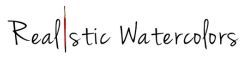This page covers common technical issues, as well as how to address them. If you have any questions, contact Rebecca at [email protected]. She will be happy to assist!

Refresh the Web Page
As basic as it sounds, sometimes it helps to simply refresh the web page.
If on Mobile, Switch to a Computer
While Teachable course videos can play on mobile devices, it is not a fully mobile-friendly experience at this time. It will not work the same as it does in a web browser. For instance, videos will not autoplay on mobile devices as they will on a desktop browser.
Restarting Your Computer
Computers should be restarted frequently to optimize performance and system health. “Turn it off and on again” is often tech support’s favorite piece of advice.
To restart a Mac/MacBook, select the Apple menu and click Restart. To restart a PC using Windows 10, open the start menu and the click Power. From there, select the Restart option from the submenu.
Try a New Web Browser
Sometimes lesser-known (or out-of-date) web browsers can cause issues when playing course videos. We always recommend using an updated version of Chrome or Firefox. Visit whatsmybrowser.com if you want more info on what browser they’re using.
If you are using Internet Explorer as a default browser, change to Google Chrome. Update Google Chrome by selecting the menu and clicking Update Google Chrome . If the button isn’t there, that means you’re already on the latest version. For more information on updating Chrome, continue here.
By default, Firefox is set to update automatically. However, it may be done manually by selecting Menu > About Firefox > Restart Firefox to Update. For more information on updating Firefox, continue here .
Clear Your Cache
When you browse websites online, web browsers store, or “cache,” website data (like images and scripts) as a way to improve your experience. Clearing your web browser’s cache removes these stored assets, and this may help resolve issues on your school’s website.
To clear your cache in Google Chrome, click the menu and select More tools. Then click Clear browsing data. Make sure that the Cached image and files box is checked. See more details on clearing your cache in Chrome here.
To clear your cache in Mozilla Firefox, go to your Preferences and then find the Advanced panel. From there, click Clear Now in the Cached Web Content section. See more details on clearing your cache in Firefox here.
Test Internet Speed
Sometimes a slow internet speed can cause problems on your Teachable school. There are several ways to test your internet speed. Teachable recommends going to www.speedtest.net. Click the Begin Test button and the site will show your connection's:
- Ping Speed - the speed of your connection’s response time after you send out a request.
- Download Speed - how fast data moves from the server to you. In most cases, download speed will be much faster than upload speed.
- Upload Speed - how fast you can send data to others — e.g. sending files via email, uploading photos, etc.
You could also try connecting to another WiFi network to see if the problem resolves.
Uninstalling Third-Party Browser Extensions
While third-party browsers can be extremely useful, some have been known to cause problems on Teachable school websites.
Before doing anything, use another browser to test the web page experiencing problems. Ideally, use one that does not have any third-party extensions installed. If the issue still occurs, an extension is probably not the cause. However, if the issue does not occur, an installed extension in your other browser may be to blame.
Once you know that an extension may be responsible for the problems, test it by disabling it and reloading the page. If disabling the extension stops the issue, you can pinpoint the extension as the culprit and either remove it, or keep it disabled while using Teachable. Disabling an extension will turn it off without removing it, while deleting an extension will remove it entirely.
Follow these links to learn more about managing extensions in Chrome and Mozilla.
Below are a few popular extensions that have caused issues in the past for some Teachable users:
- Adblock
- Security extensions (like HTTPS Everywhere)
- Grammarly
- Dingo
If you are still having problems, contact Rebecca at [email protected]. We will find a solution!